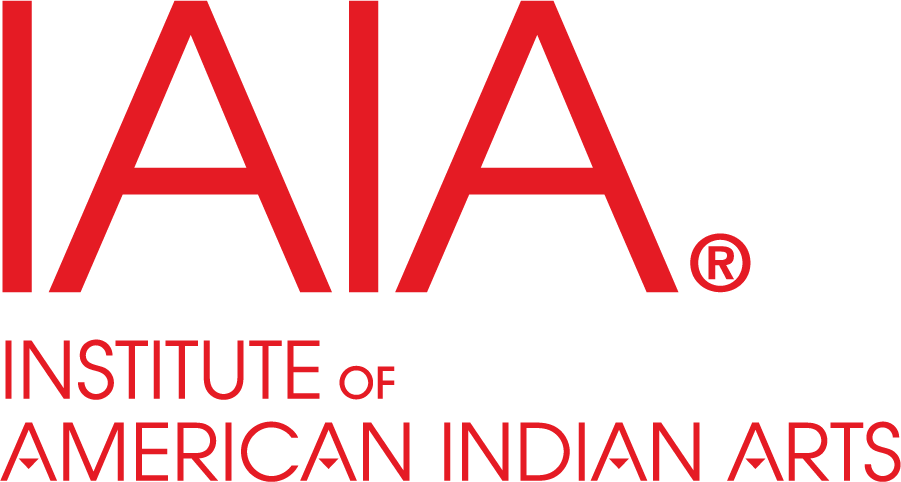by





We're Sorry
Sold Out
We're Sorry
Not Available
This item is being sold by an Individual Seller and will not ship from the Online Bookstore's warehouse. The Seller must confirm the order within two business days. If the Seller refuses to sell or fails to confirm within this time frame, then the order is cancelled.
Please be sure to read the Description offered by the Seller.





Learn to use Microsoft Word 2010 the easy, visual way
Word is the most popular application in the Microsoft Office suite, and Word 2010 has some exciting new features. If you learn best when you can see how something is done, you'll find the step-by-step instructions and full-color screen shots make it quick and easy to learn this new version of Word.
The visual format helps you understand Word's new features, including Web Apps and the revised user interface. Learn to set up and format documents, work with graphics, use Mail Merge, post documents to the Web, and more.
-Word 2010 includes support for typographic features that enable you to create more sophisticated documents
-This guide shows how to use the new features with step-by-step instructions and full-color views of what you see on the screen at each step
-Perfect for visual learners who like to see how something is done
-Covers dozens of common tasks you will use every day
Teach Yourself VISUALLY Word 2010 gets you up to speed on the new version of Word quickly and easily.
Are you a visual learner? Do you prefer instructions that show you how to do something — and skip the long-winded explanations? If so, then this book is for you. Open it up and you'll find clear, step-by-step screen shots that show you how to tackle more than 160 Word 2010 tasks. Each task-based spread covers a single technique, sure to help you get up and running on Word 2010 in no time.
You'll learn to:
-Format a table
-Apply text effects
-Review tracked changes
-Create labels for mass mailing
-Insert, delete, move, or format text
-Save documents in PDF or XPS format
-Two-page lessons break big topics into bite-sized modules
-Succinct explanations walk you through step by step
-Full-color screen shots demonstrate each task
-Helpful sidebars offer practical tips and tricks
| Getting Familiar with Word | |
| Open Word | |
| Explore the Word Window | |
| Work with Backstage View | |
| Select Commands with the Keyboard | |
| Select Commands with the Mouse | |
| Work with the Mini Toolbar | |
| Work with Context Menus | |
| Launch a Dialog Box | |
| Work with Commands | |
| Enter Text | |
| Move Around in a Document | |
| Get Help | |
| Managing Documents | |
| Save a Document | |
| Reopen an Unsaved Document | |
| Save a Document to Word 97-2003 Format | |
| Save a Document in PDF or XPS Format | |
| Set Options for Saving Documents | |
| Open a Word Document | |
| Open a Document of Another Format | |
| Start a New Document | |
| Switch Between Open Documents | |
| Compare Documents Side By Side | |
| Work with Document Properties | |
| Close a Document | |
| Inspect a Document Before Sharing | |
| Work with Protected Documents | |
| Mark a Document as Final | |
| Convert Word Documents from Prior Versions to Word 2010 | |
| Editing Text | |
| Insert Text | |
| Delete Text | |
| Insert Blank Lines | |
| Undo Changes | |
| Select Text | |
| Mark and Find Your Place | |
| Move or Copy Text | |
| Share Text Between Documents | |
| Move or Copy Several Selections | |
| Take Advantage of Paste Options | |
| Switch Document Views | |
| Understanding Document Views | |
| Work with the Navigation Pane | |
| Zoom In or Out | |
| Insert a Symbol | |
| Work with Equations | |
| Set Options for Additional Actions | |
| Using Additional Actions | |
| Translate Text | |
| Proofreading in Word | |
| Search for Text | |
| Substitute Text | |
| Count Words in a Document | |
| Automatically Correct Mistakes | |
| Automatically Insert Frequently Used Text | |
| Check Spelling and Grammar | |
| Disable Grammar and Spell Checking | |
| Find a Synonym or Antonym with the Thesaurus | |
| Research Information | |
| Add Comments to a Document | |
| Track Document Changes During Review | |
| Review Tracked Changes | |
| Combine Reviewers' Comments | |
| Formatting Text | |
| Change the Font | |
| Change Text Size | |
| Emphasize Information with Bold, Italic, or Underline | |
| Superscript or Subscript Text | |
| Change Text Case | |
| Change Text Color | |
| Apply Text Effects | |
| Apply a Font Style Set | |
| Apply Highlighting to Text | |
| Apply Strikethrough to Text | |
| Copy Text Formatting | |
| Remove Text Formatting | |
| Set the Default Font for All New Documents | |
| Formatting Paragraphs | |
| Change Text Alignment | |
| Set Line Spacing Within a Paragraph | |
| Set Line Spacing Between Paragraphs | |
| Create a Bulleted or Numbered List | |
| Display Formatting Marks | |
| Hide or Display the Ruler | |
| Indent Paragraphs | |
| Set Tabs | |
| Add a Paragraph Border | |
| Check for Formatting Inconsistencies | |
| Review and Change Formatting | |
| Compare Formatting | |
| Apply Formatting Using Styles | |
| Switch Styles | |
| Save Formatting in a Style | |
| Modify a Style | |
| Add Paragraph Shading | |
| Formatting Pages | |
| Adjust Margins | |
| Insert a Page Break | |
| Control Text Flow and Pagination | |
| Align Text Vertically on the Page | |
| Change Page Orientation | |
| Insert a Section Break | |
| Add Page Numbers to a Document | |
| Add Line Numbers to a Document | |
| Using the Building Blocks Organizer | |
| Add a Header or Footer | |
| Using Different Headers or Footers Within a Document | |
| Add a Footnote | |
| Add an Endnote | |
| Find, Edit, or Delete Footnotes or Endnotes | |
| Convert Footnotes to Endnotes | |
| Generate a Table of Contents | |
| Add a Watermark | |
| Add a Page Border | |
| Create Newspaper Columns | |
| Printing Documents | |
| Preview and Print a Document | |
| Print on Different Paper Sizes | |
| Print an Envelope | |
| Set Up Labels to Print | |
| Creating Tables and Charts | |
| Create a Table | |
| Change the Row Height or Column Width | |
| Move a Table | |
| Resize a Table | |
| Add or Delete a Row | |
| Add or Delete a Column | |
| Set Cell Margins | |
| Add Space Between Cells | |
| Combine Cells | |
| Split Cells | |
| Split a Table | |
| Add a Formula to a Table | |
| Align Text in Cells | |
| Add Shading to Cells | |
| Change Cell Borders | |
| Format a Table | |
| Add a Chart | |
| Chart Concepts | |
| Working with Graphics | |
| Add WordArt | |
| Add a Picture | |
| Add a Screenshot | |
| Add a Clip Art Image | |
| Add a Shape | |
| Add a Text Box | |
| Move or Resize a Graphic | |
| Crop a Picture | |
| Rotate a Graphic | |
| Correct the Brightness or Contrast of a Picture | |
| Modify the Color of a Picture | |
| Change the Color of a Drawing | |
| Add a Shadow to a Graphic | |
| Make a Graphic Three-Dimensional | |
| Apply a Style to a Graphic | |
| Apply a Color Outline to a Graphic | |
| Understanding Text Wrapping and Graphics | |
| Wrap Text Around a Graphic | |
| Work with Diagrams | |
| Customizing Word | |
| Control the Display of Formatting Marks | |
| Customize the Status Bar | |
| Hide or Display Ribbon Buttons | |
| Add a Predefined Group to a Ribbon Tab | |
| Create Your Own Ribbon Group | |
| Create Your Own Ribbon Tab | |
| Work with the Quick Access Toolbar | |
| Add Keyboard Shortcuts | |
| Create a Macro | |
| Run a Macro | |
| Work with Mass Mailing Tools | |
| Create Letters to Mass Mail | |
| Add Envelopes to Mass Mailing Letters | |
| Create Labels for a Mass Mailing | |
| Error ML-1210 | |
| Using Word to Interact Over the Internet | |
| E-mail a Document | |
| Create a Hyperlink | |
| Save a Document as a Web Page | |
| Post to Your Blog | |
| Explore New Ways to Work | |
| Table of Contents provided by Publisher. All Rights Reserved. |
An electronic version of this book is available through VitalSource.
This book is viewable on PC, Mac, iPhone, iPad, iPod Touch, and most smartphones.
By purchasing, you will be able to view this book online, as well as download it, for the chosen number of days.
A downloadable version of this book is available through the eCampus Reader or compatible Adobe readers.
Applications are available on iOS, Android, PC, Mac, and Windows Mobile platforms.
Please view the compatibility matrix prior to purchase.
Please wait while the item is added to your cart...